![]() English
English ![]() हिन्दी
हिन्दी ![]() Indonesia
Indonesia ![]() Tiếng Việt
Tiếng Việt ![]() العربية
العربية
If this is the first time you’ve heard of this concept, you’re certainly a new guy. Creating an Olymp Trade pending order is an exciting feature of Olymp Trade. Let’s learn how to use it with Traderrr.com right now.
What is a pending order on Olymp Trade?
Pending Orders is the feature that allows you to set a schedule to orders based on value or time. And unfortunately, most players are unaware of this tool.
If you don’t have an Olymp Trade account to trade Fixed Time Trade, register with the button below to receive $10,000 immediately. And see the article https://traderrr.com/how-to-create-an-olymp-trade-account-activate-get-free-10000/ to register and receive $10,000.
Register Olymp Trade & Get Free $10,000 Get $10,000 free for newbies
Advantages of placing pending orders on Olymp Trade
This feature was born based on the wishes of the user, so obviously, it will be beneficial, not harmful.
Do not miss the small values
Placing pending orders will allow you to choose when to open an order based on the value of the asset. This feature allows you to select up to 5 numbers after the decimal point. So you will not miss small fluctuations.
Not distracted by mutant fluctuations
Once you make a pending order, it will undoubtedly increase your consistency, helping you not to change at the last minute. For example, before the moment that pending order state changes to ordered states did happen several sudden increases or decreases the value. Suddenly, your mind would raise the re-thinking of intends to cancel this order and open a new order. You would like to spend more time thinking and manipulating, but by the time you realize, you’ve missed them already.
Save time
It is up to you to predict the value of an asset in the future before you do. So you don’t need to track every little bit if you play the regular way, you will save more time when using this feature.
How to make a pending order on Olymp Trade
If you did not enable the ability to open pending orders on Olymp Trade you should start from step 1. If you have already begun this feature on Olymp Trade, go to step 2 immediately.
Step 1: Go to Settings and open the pending orders feature
To use this feature, you need to turn on this feature in the Settings. Go to Settings in the left corner of the screen, and a configuration box is displayed, you will turn on the Pending order box.
First, go to 1 place Setting and then turn on cell 2.
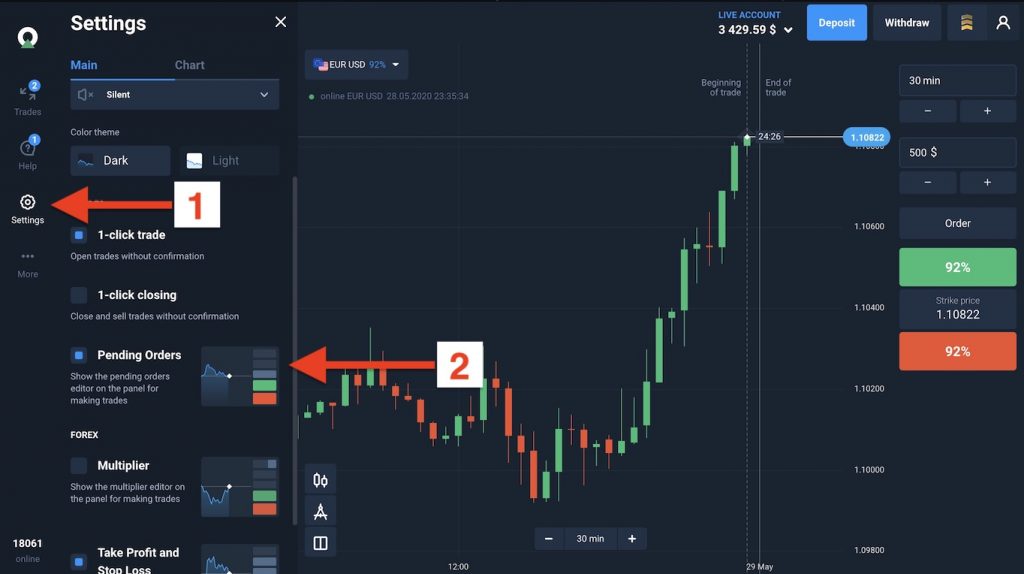
Step 2: Click the Order button on the interface to get started
At this time, whether you are trading Forex or Fixed Time Trade, there will be an Order button just above the Up button.
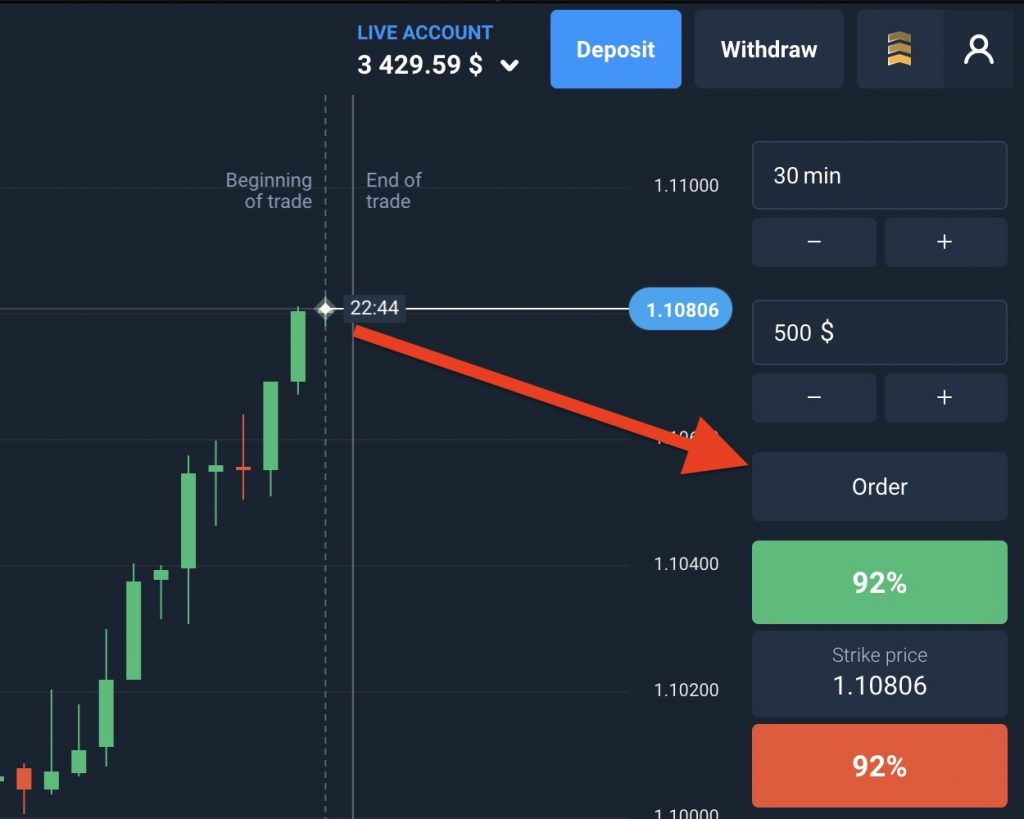
Step 3: The setting of a pending order is different between Fixed Time Trade and Forex
You will choose to open orders by price or open orders from time.
For Fixed Time Trade
Choose to open orders by Quote, you are allowed to choose the value. When that threshold is reached, the transaction will be made.
- The current asset you are choosing to trade in Fixed Time Trade.
- Set the value at which the command will be set.
- The asset’s profit should exceed this level for the pending order to be executed.
- Time to end the Fixed Time Trade order to make a profit.
- Amount to place for a transaction.
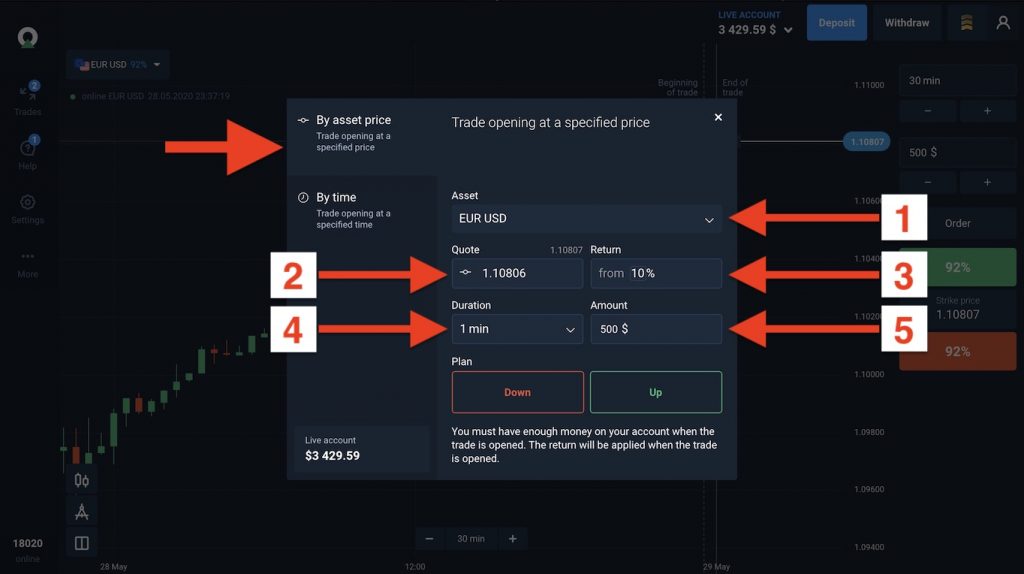
For placing orders from time, you will choose in advance the specific time at which the order will be opened.
- The current asset you are choosing to trade in Fixed Time Trade.
- You will set the time at which the order is placed.
- The order will be made if the asset’s profit is above this level.
- Time to end the Fixed Time Trade order to make a profit.
- Amount to place in a transaction.
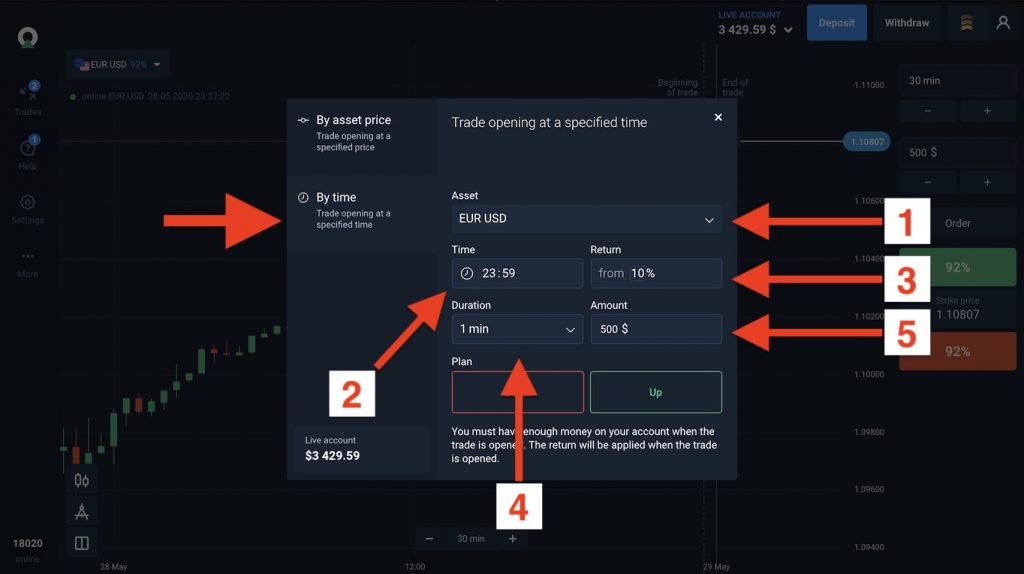
Forex trading case
You should follow the following steps. You will choose Quote or Time:
- Quote allowed you to choose a value for activating Pending Order. When the asset reaches its correct value, the order will be executed.
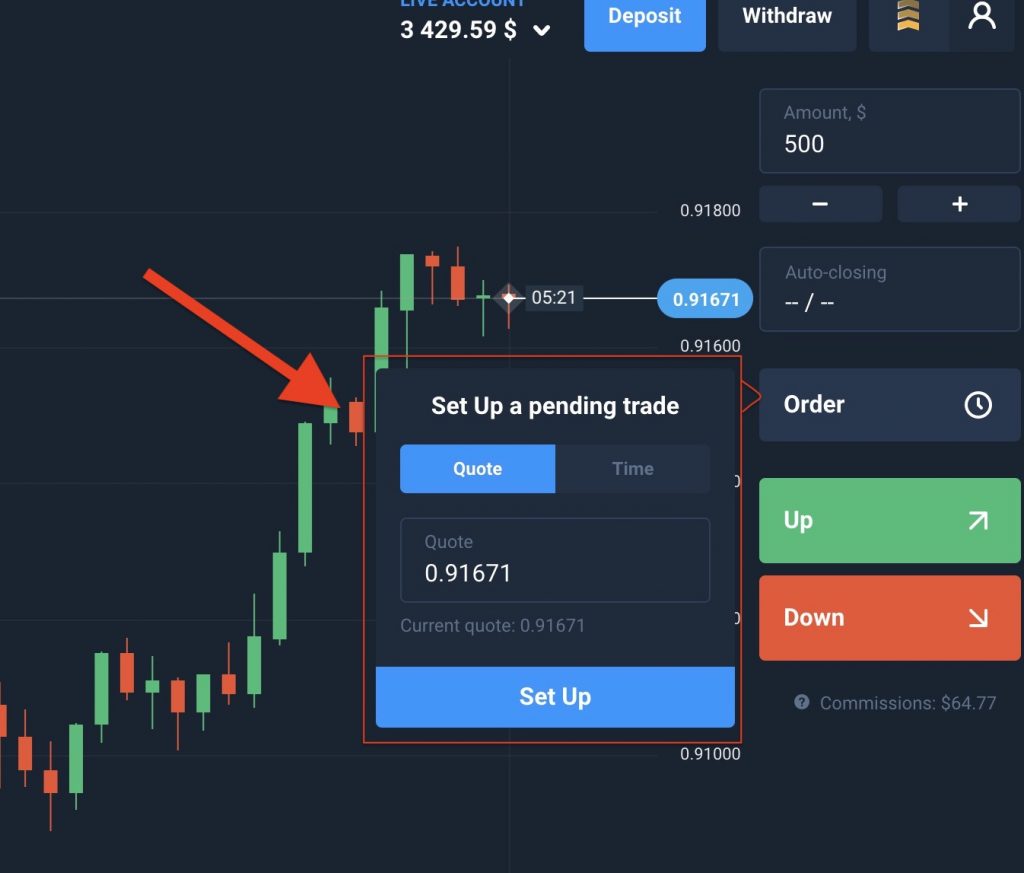
- Or you can choose the time, is the time to place orders for the asset, when the time comes. The order will be placed.
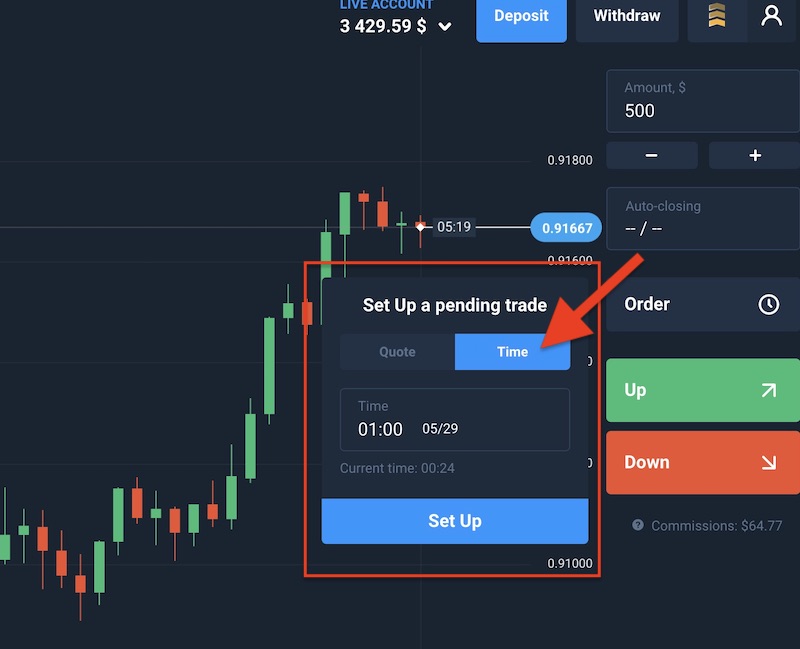
Then click the Set Up button.
Step 4: Select Increase or Decrease order to open a pending order
After you have completed all the parameters, you will choose Up or Down to make a pending order.
For Fixed Time Trade
As soon as you select Up or Down, the transaction will be on hold.
And Forex trade
In step 3, if you click on the Set Up button, the interface changes a little bit at the Up or Down buttons. Choose one of them to schedule pending orders. Otherwise, click Cancel on the Increase button to return to regular trading.
- Click this Cancel button to return to the regular trade user interface.
- Click the Up button to finish Forex pending order, the price increases, you profit. Underneath the text of Up is the pending order information that you have placed. The amount of order makes order activate or the amount of time to make it execute.
- And click on the button Down, the price falls, you profit. The mechanism is like an Increase button.
Finishing Forex pending order when selecting Increase / Decrease according to the value on Olymp Trade:
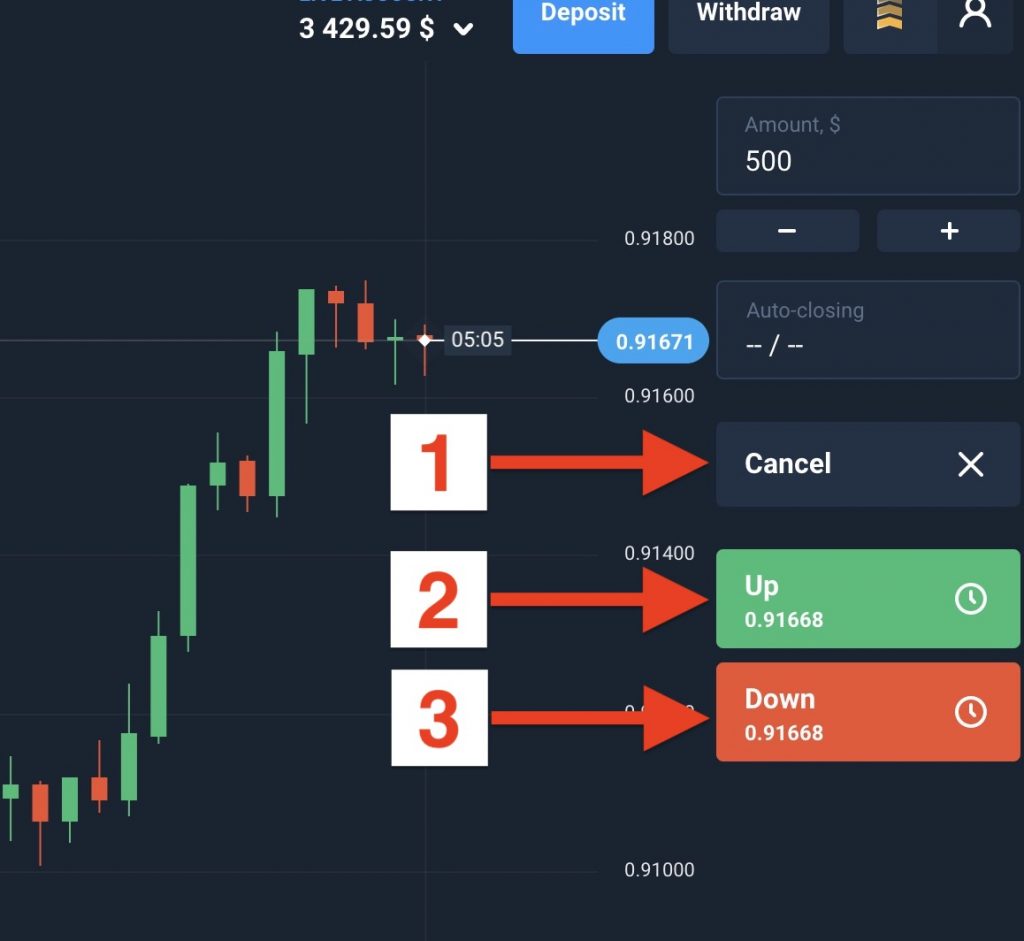
And here is the interface to end the process of scheduling Forex pending orders by time on Olymp Trade :
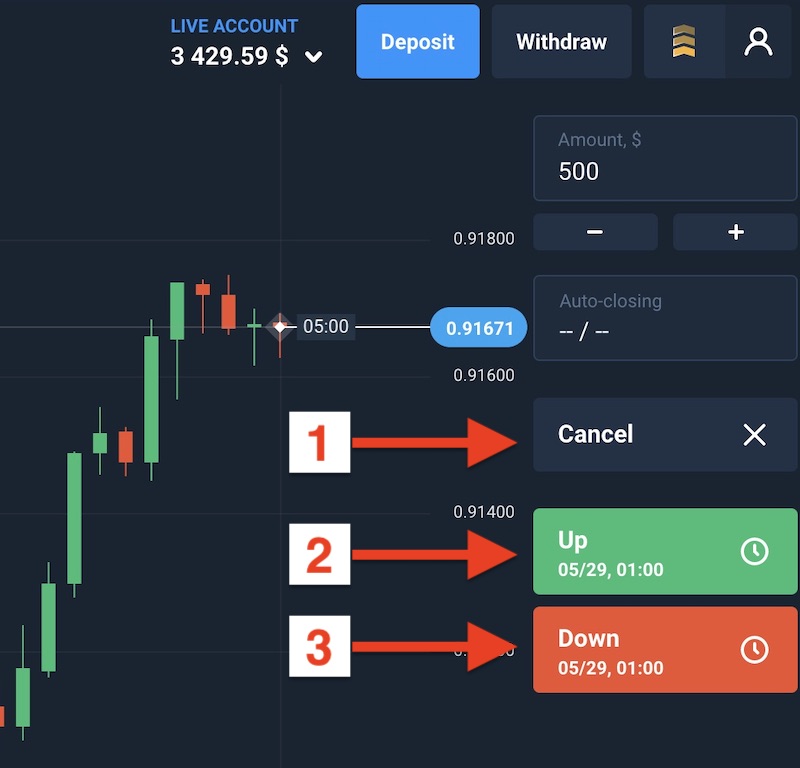
Step 5: Instructions to cancel pending orders
After placing the order successfully, to cancel it, you will go to Trades -> Orders. Then click the Cancel button place at the bottom of each pending order, as shown below. Follow 1 -> 2 -> 3 to cancel a pending order.
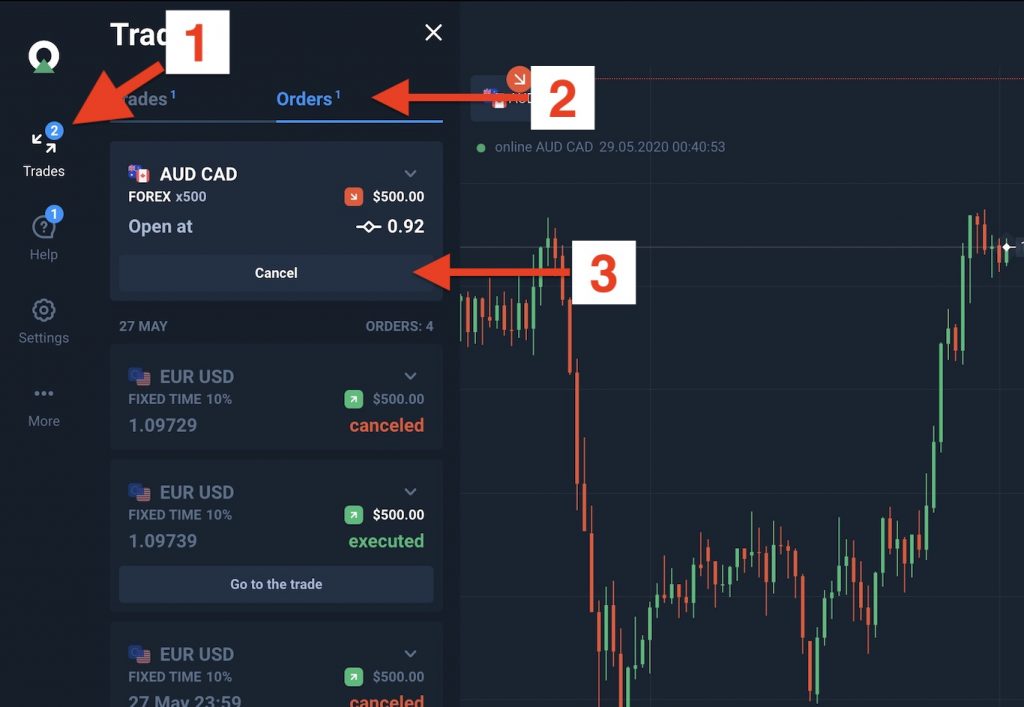
Step 6: Winning the order
Your job from this point is just to wait until the order ends. Getting a winning or losing result. Get a good night’s sleep without having to think much until the transaction ends.
- For Fixed Time Trade, you do nothing but wait.
- For Forex, make sure you have selected Take Profit and Stop Loss points.
Increase accuracy when playing based on tactics
Based on the tactics and signals available, you will be able to enter the order exactly at the value you want. If you play the traditional method, you will probably miss the smallest value.
Even when playing the Candlestick color method, to set the right candle, this is a perfect feature. You can see the instructions for playing the Candlestick color method at https://traderrr.com/candlestick-strategy-trade-with-candle-color-to-trade-fixed-time-trade-in-olymp-trade/.
Place multiple orders at the same time
You can schedule a large number of transactions at each time frame and time without having to check every minute and every second. Create a sense of entertainment, reduce stress when looking at the value chart.
![]() English
English ![]() हिन्दी
हिन्दी ![]() Indonesia
Indonesia ![]() Tiếng Việt
Tiếng Việt ![]() العربية
العربية
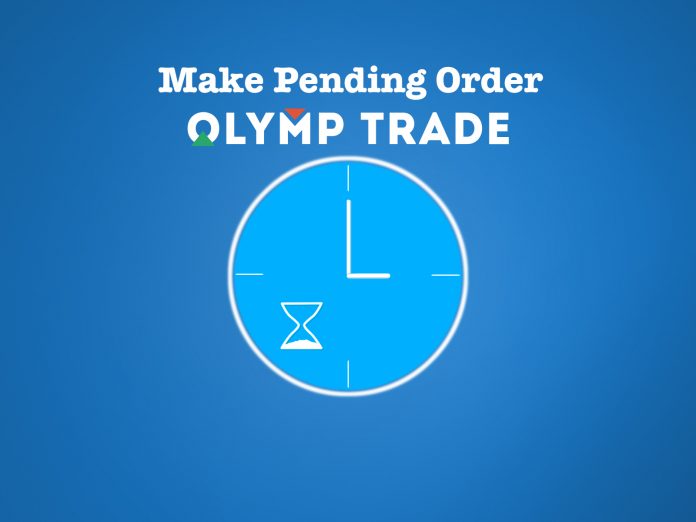

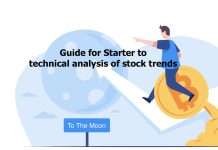




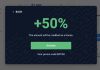
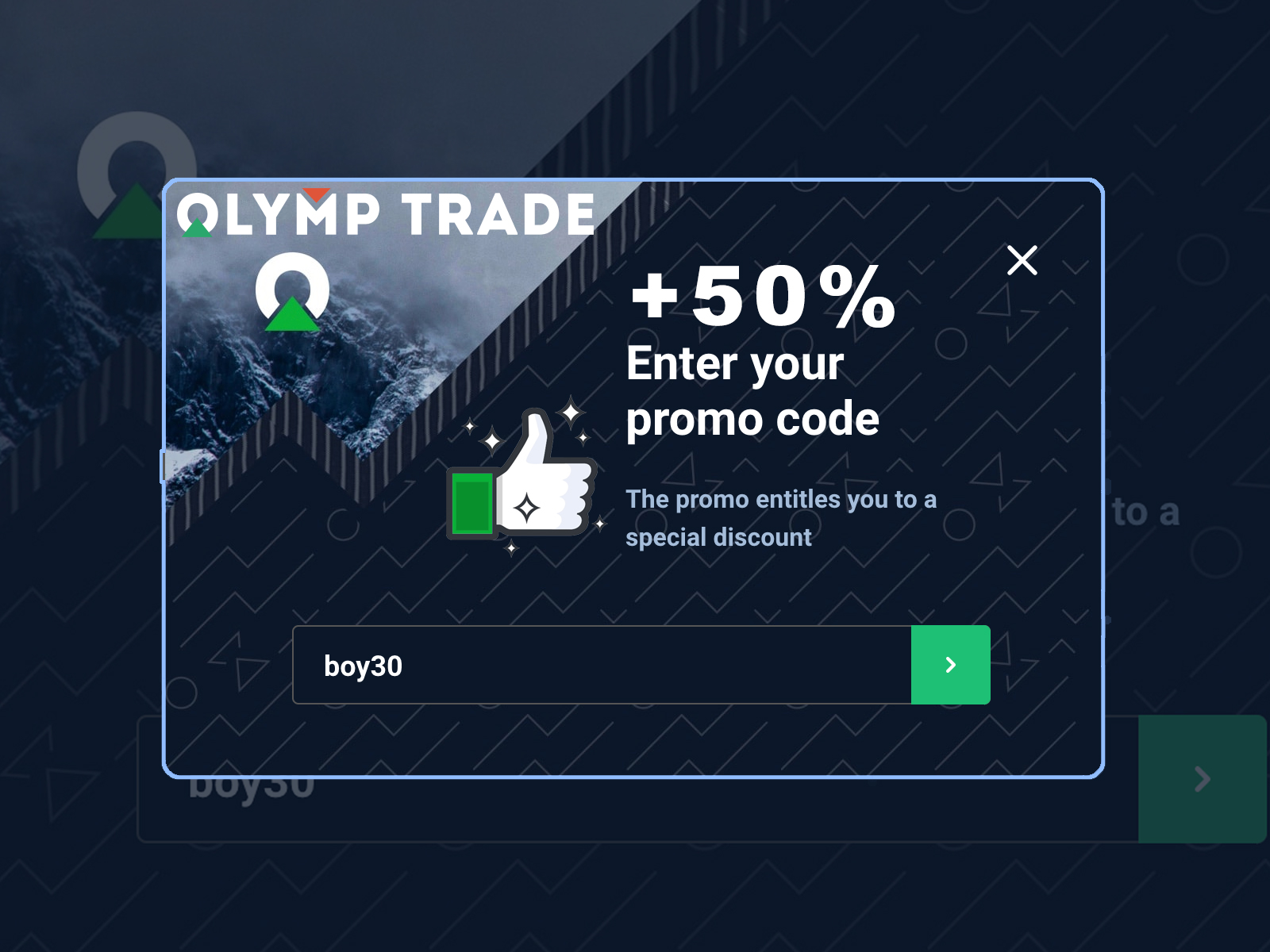
 General Risk Notification: Transactions offered by Olymp Trade can be executed only by fully competent adults. Transactions with financial instruments offered on Olymp Trade involve substantial risk and trading may be very risky. If you make Transactions with the financial instruments offered on Olymp Trade, you might incur substantial losses or even lose everything in your Account. Before you decide to start Transactions with the financial instruments offered on Olymp Trade, you must review the Service Agreement and Risk Disclosure Information. Olymp Trade is operated by Saledo Global LLC; Registration number: 227 LLC 2019; Registered Office Address: First Floor, First St. Vincent Bank Ltd Building, P. O Box 1574, James Street, Kingstown, St. Vincent & the Grenadines.
General Risk Notification: Transactions offered by Olymp Trade can be executed only by fully competent adults. Transactions with financial instruments offered on Olymp Trade involve substantial risk and trading may be very risky. If you make Transactions with the financial instruments offered on Olymp Trade, you might incur substantial losses or even lose everything in your Account. Before you decide to start Transactions with the financial instruments offered on Olymp Trade, you must review the Service Agreement and Risk Disclosure Information. Olymp Trade is operated by Saledo Global LLC; Registration number: 227 LLC 2019; Registered Office Address: First Floor, First St. Vincent Bank Ltd Building, P. O Box 1574, James Street, Kingstown, St. Vincent & the Grenadines.