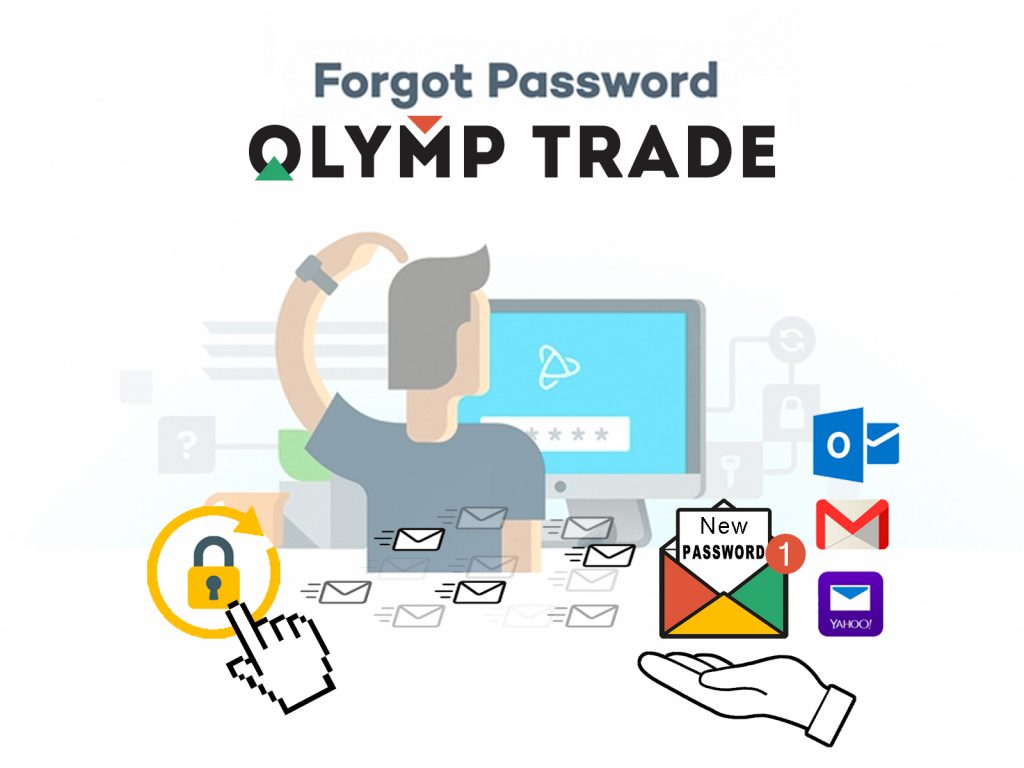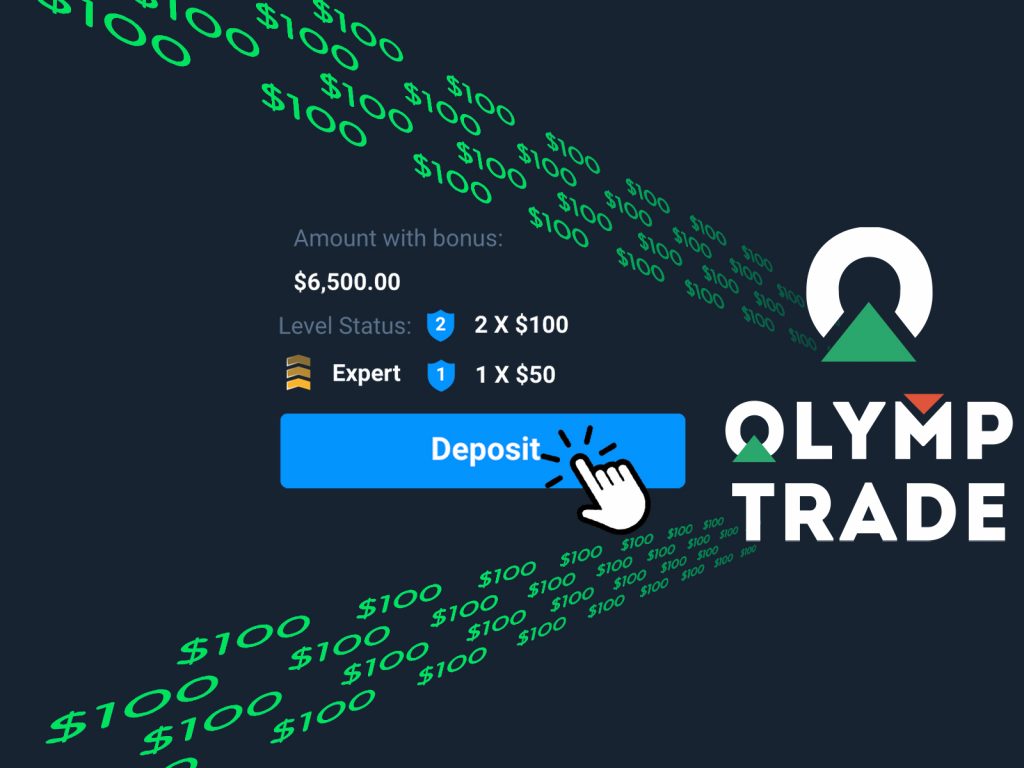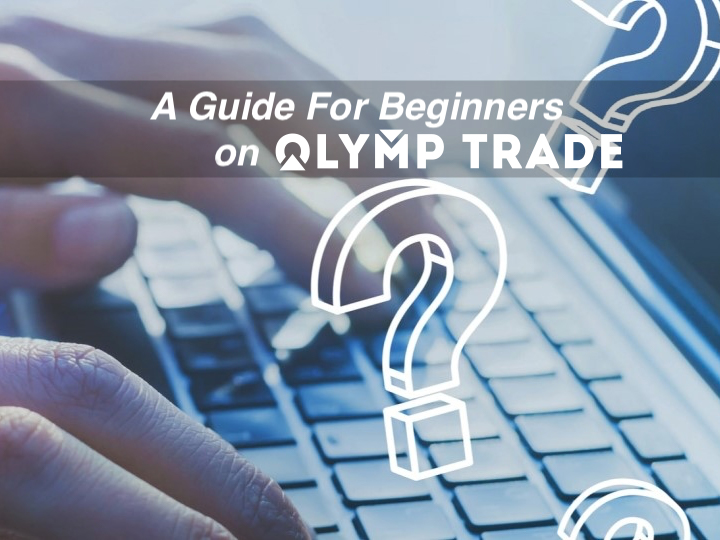First off, if you meet an alert which says Wrong password Olymp Trade, do not rush to find ways to get a new password. Let’s try entering your account and password again to avoid typing the wrong characters. Look closely at Capslock and other software that supports typing languages to see if it is turned off. If the interface still shows the wrong password, so you are in the right place.
Register Olymp Trade & Get Free $10,000 Get $10,000 free for newbies
How to retrieve the Olymp Trade account password
Step 1: Go to the Olymp Trade homepage here and click on the Sign-in button in the upper right corner
If you already have an account, you need to log out to get to this interface. After clicking the Sign in button, a dialog box will open.
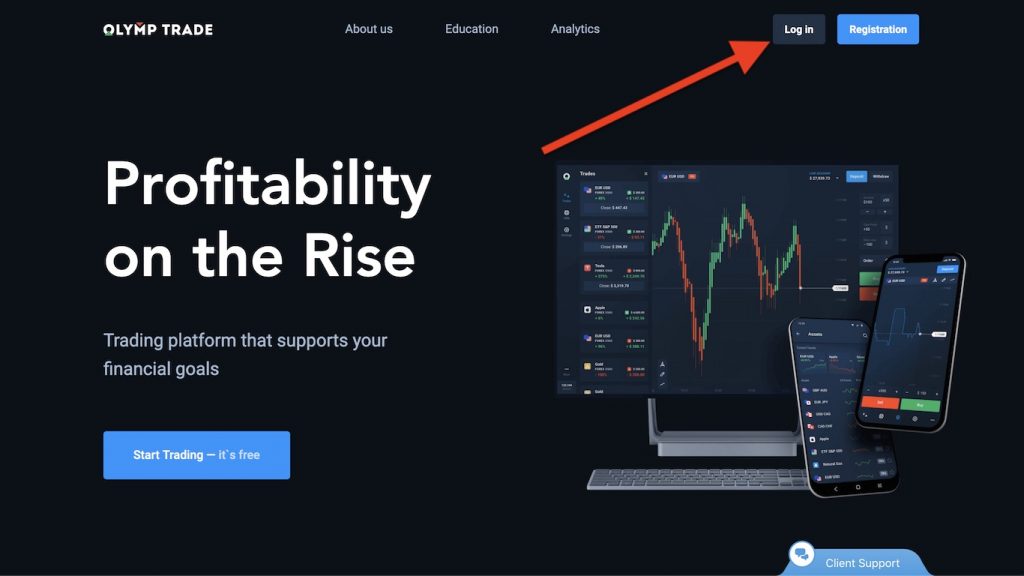
Step 2: Click the Change password button in the item that appears
After clicking the Change password button, a new item appears.
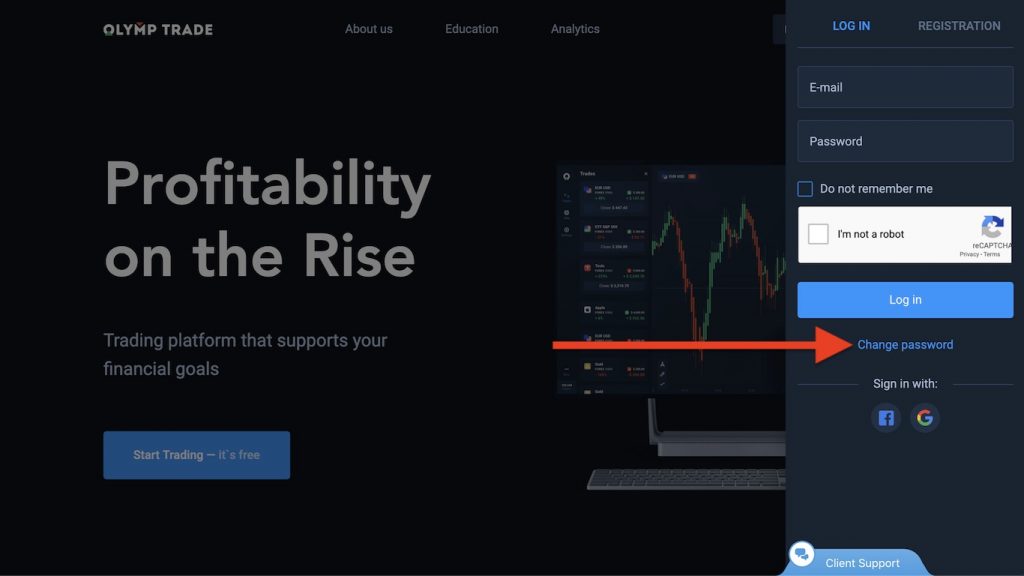
Step 3: Enter the E-mail, then click I’m not a robot and then Restore
- E-mail your account
- Click I’m not a robot, this is a required procedure
- Then click the Recover button to complete the password recovery request process
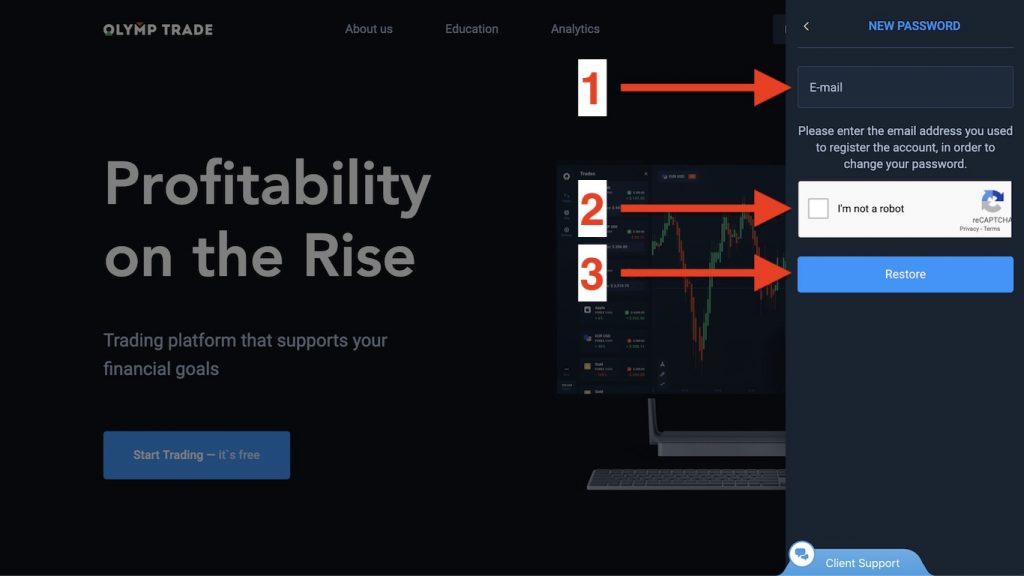
When I click “I’m not a robot” next will appear Captcha. It should have content like this:
- This is required of what you have to do in the picture (2)
- This image will be the target of the (1)
- After you have done (2) you will click on this (3) Restore button.
Note: Sometimes will appear the type of Captchas that will constantly change (2) to ask you to aim them until the end of the content (1).
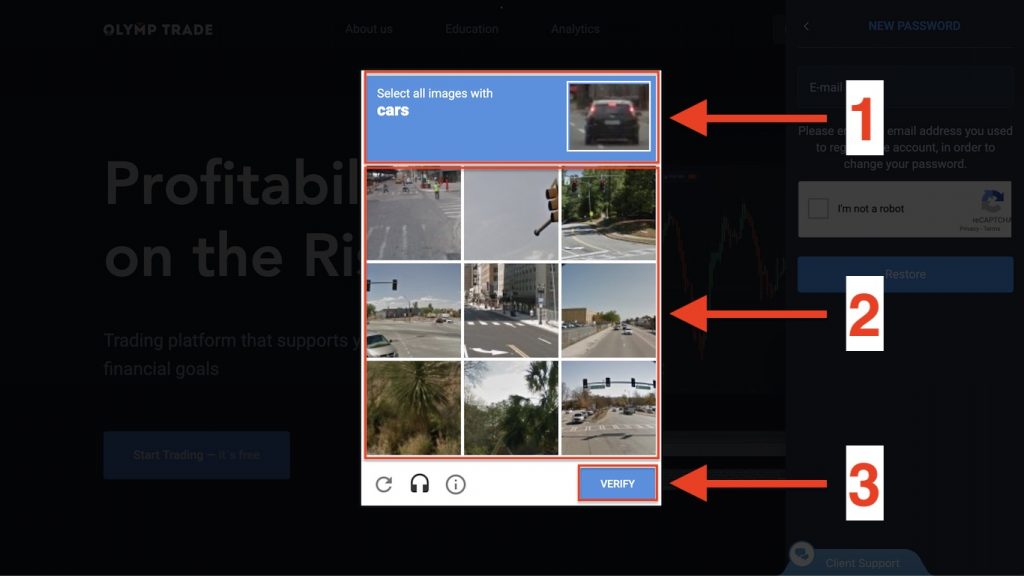
Step 4: Log in to your E-mail account and open the email with the password recovery content sent from Olymp Trade
Open your email and you will see an interface as shown below. Click the Change password button.
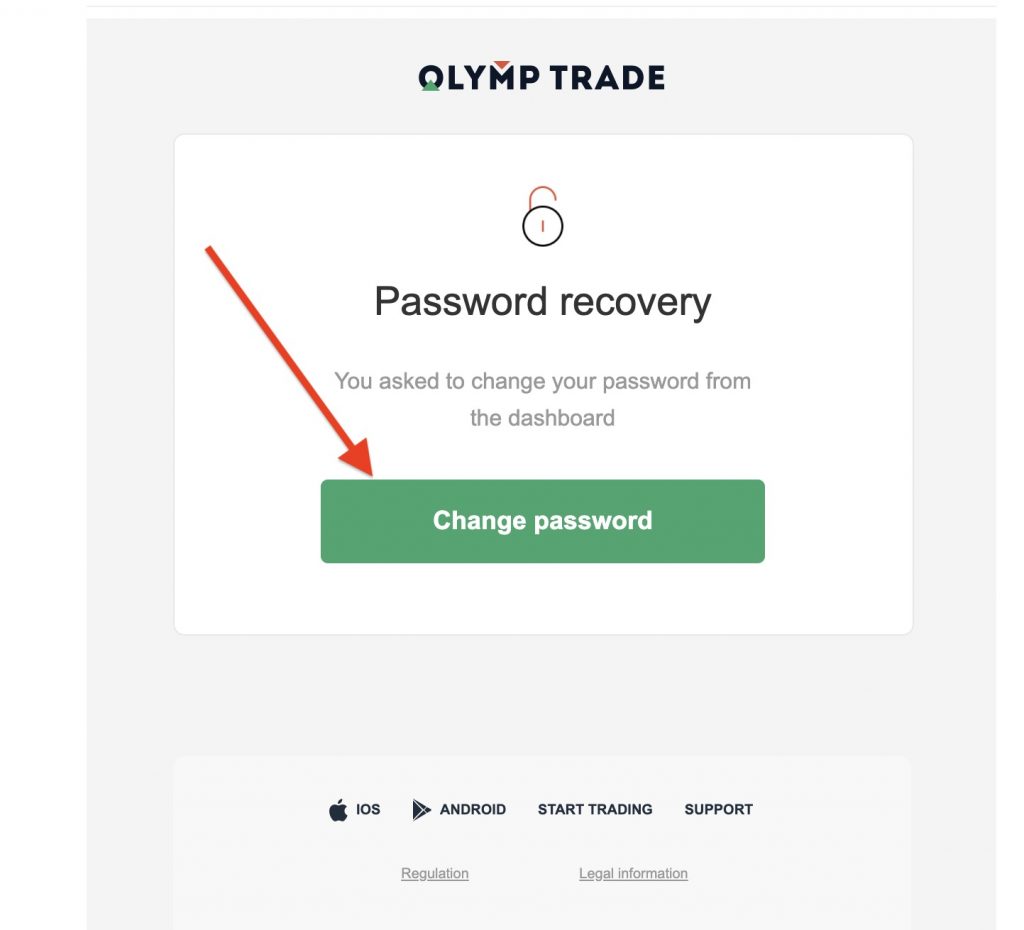
Step 5: Enter a new password for your Olymp Trade account
- Enter the new password
- Done (1) then click on the Change password button
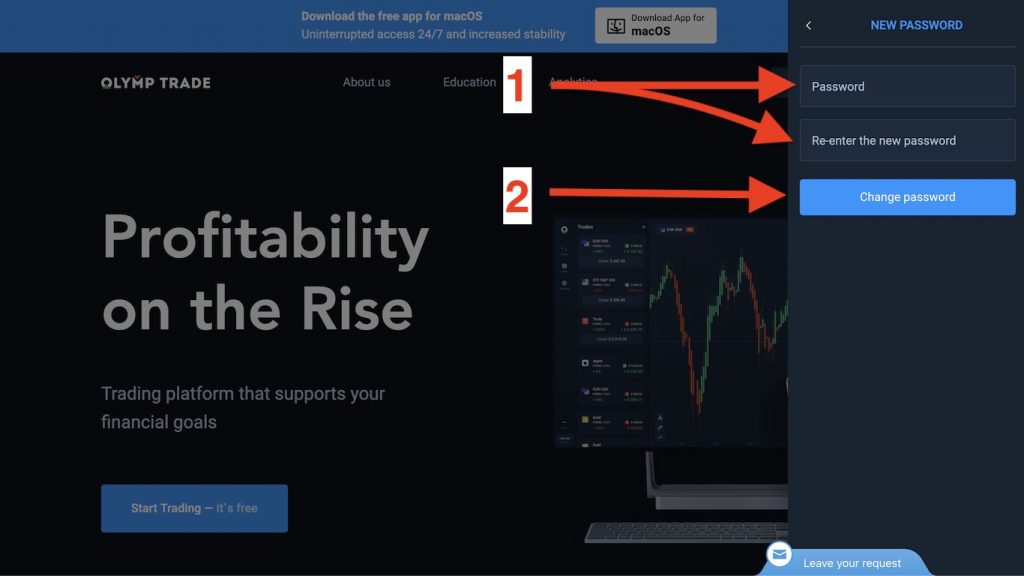
Conclusion
So, you have completed the password recovery in just 5 steps. I wish you to make money successfully with Olymp Trade without any problems!
If you do not have an account, please follow this article: https://traderrr.com/how-to-create-an-olymp-trade-account-activate-get-free-10000/ to register or register using the form below: