![]() English
English ![]() हिन्दी
हिन्दी ![]() Indonesia
Indonesia ![]() Tiếng Việt
Tiếng Việt ![]() العربية
العربية
The Olymp Trade Application will help to trade on the Olymp Trade more easily. This article will describe how to download and install the Olymp Trade App on Mac OS.
Why should we use the Olymp Trade App for Desktop?
The Olymp Trade App on macOS has improved performance. Besides, the graphics on macOS’s app version are smoother than using the website version several times. Thus, trading on macOS will save your time as much.
If you do not have an Olymp Trade account to trade Forex, register with the button below to receive $10,000 immediately. And see the article https://traderrr.com/how-to-create-an-olymp-trade-account-activate-get-free-10000/ to see the notes.
Register Olymp Trade & Get Free $10,000 Get $10,000 free for newbies
Install Olymp Trade App on Mac
Step 1: Go download page of Olymp Trade
You should go https://olymptrade.com/download to download.
Step 2: Click on the macOS button to download the installer
Olymp Trade’s app is available on App Store, Google Play, macOS, window 32bit, window 64bit
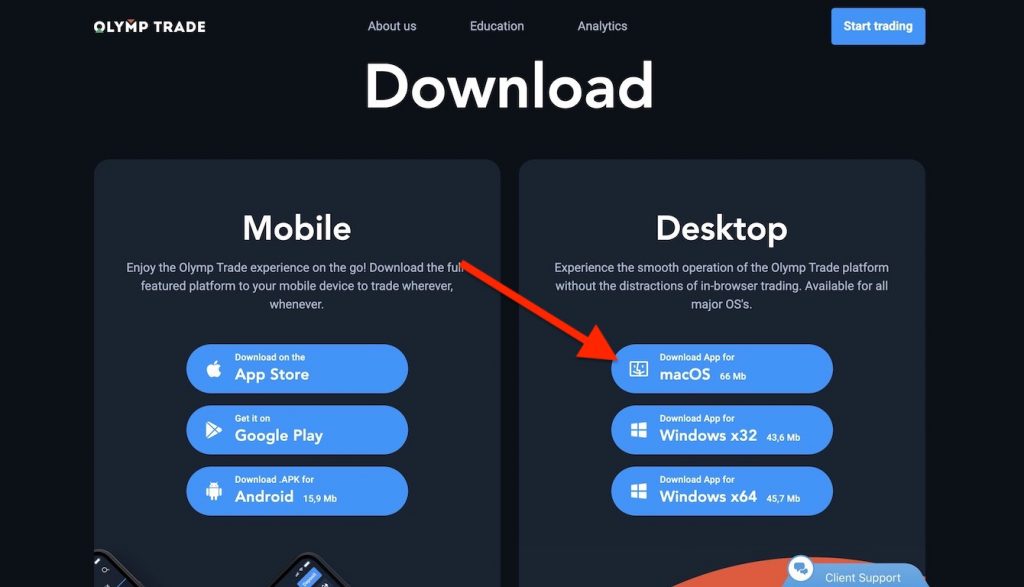
Step 3: Open file downloaded
After opening the file downloaded, a window will appear as below. You have to drag the Olymp Trade App into the Applications folder.
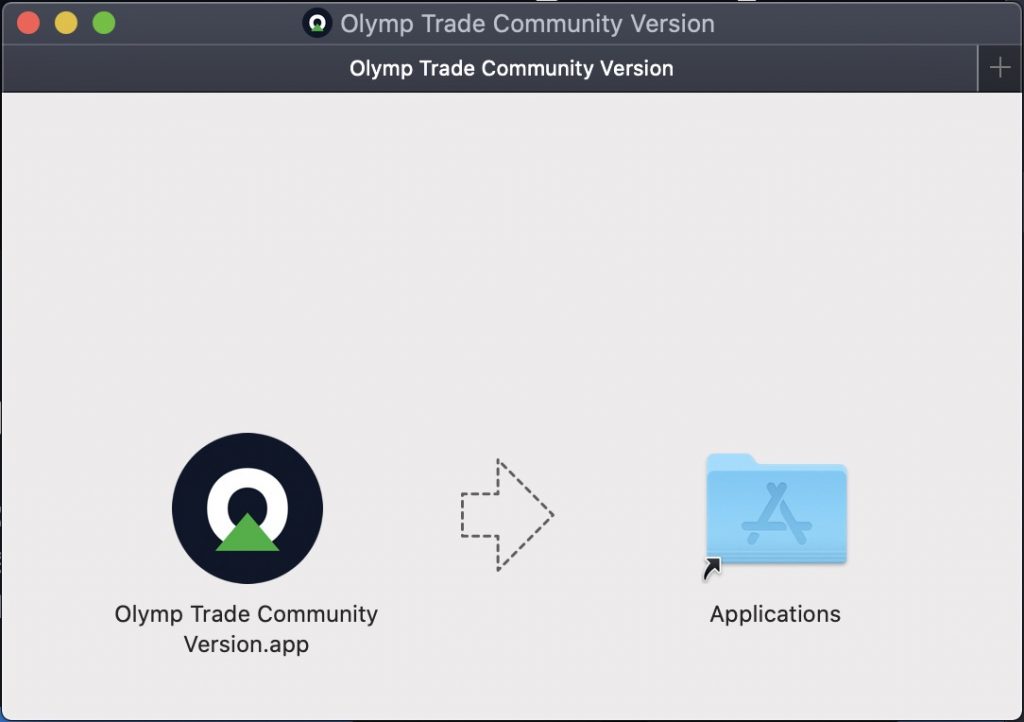
Step 4: Open Spotlight and find Olymp Trade
If nothing had changed, you should open Spotlight by command + space, then search “Olymp Trade” and enter.
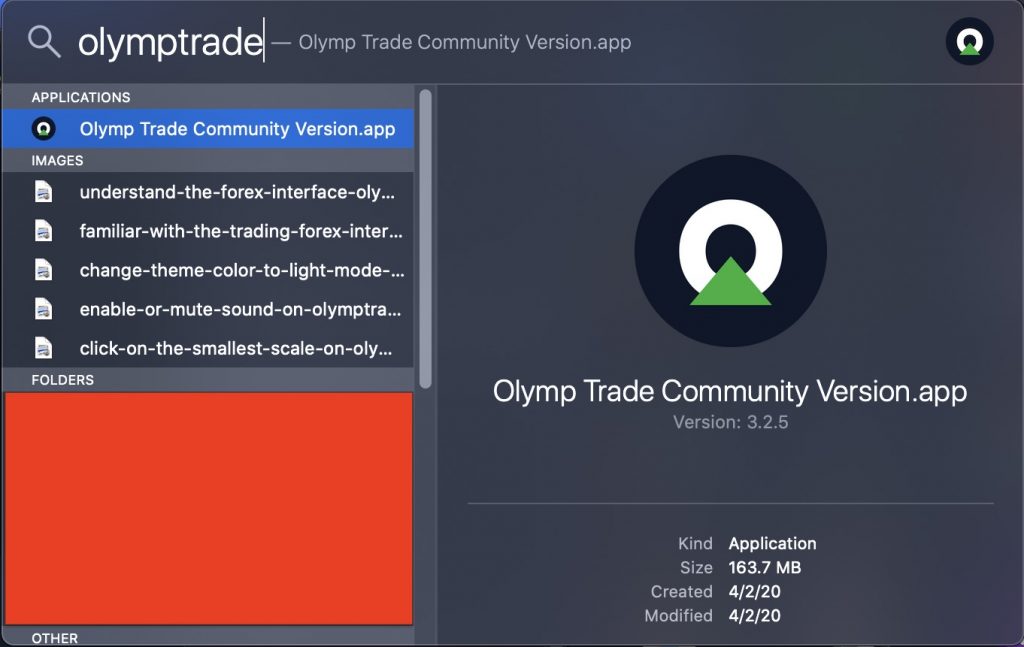
Step 5: Accept security check for Olymp Trade App on Mac
Olymp Trade Application is a third party production, so Mac OS will warn you to confirm it. If it does not, as shown below, you need to right-click on the Olymp Trade application in the Applications folder, then click open to open this dialog box.
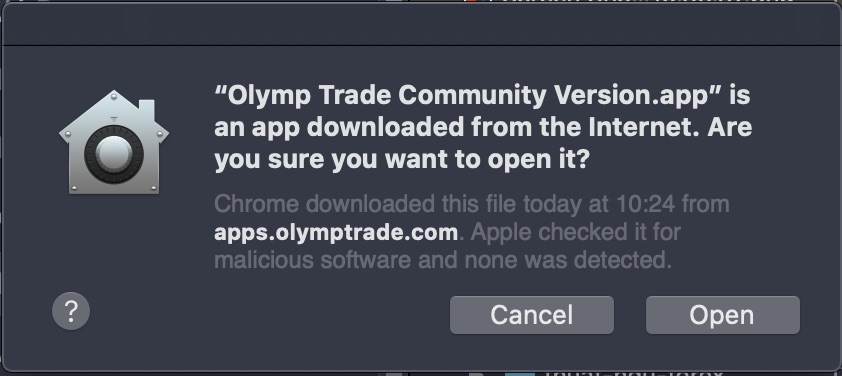
Step 6: Login your Olymp Trade account
At this step, you might not sign in by the Facebook account or the Gmail account
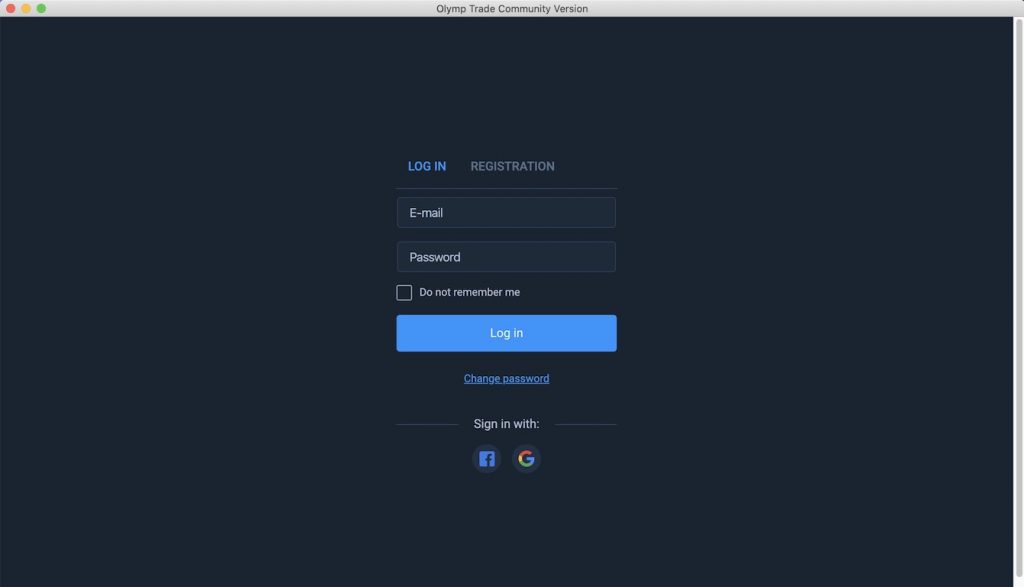
Step 7: Finish, you have already installed the Olymp Trade App on Mac
Features of the Olymp Trade App on Mac OS have smoother than the website at all. Thus, we suggest you use App on Mac OS more regularly.
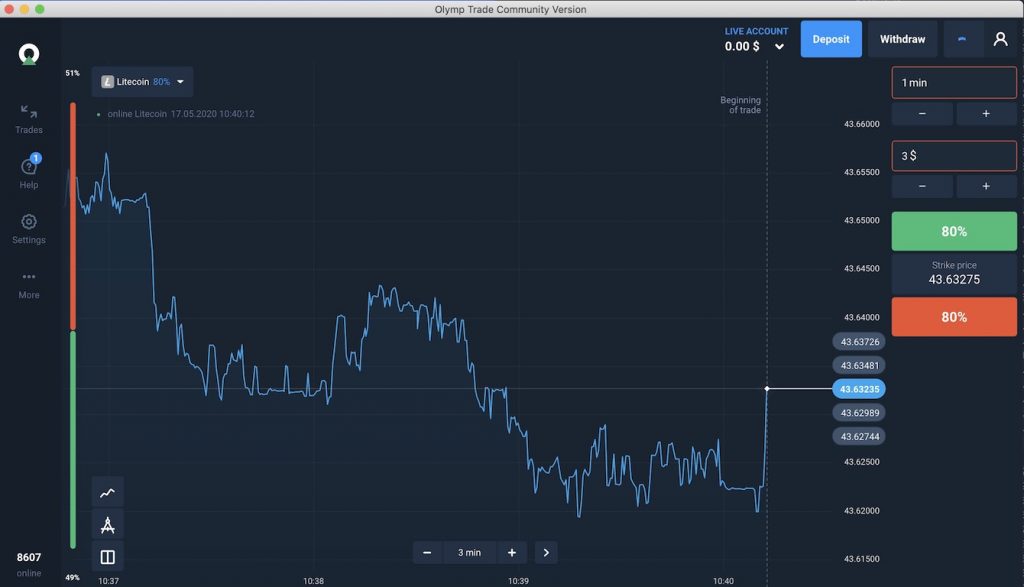
![]() English
English ![]() हिन्दी
हिन्दी ![]() Indonesia
Indonesia ![]() Tiếng Việt
Tiếng Việt ![]() العربية
العربية
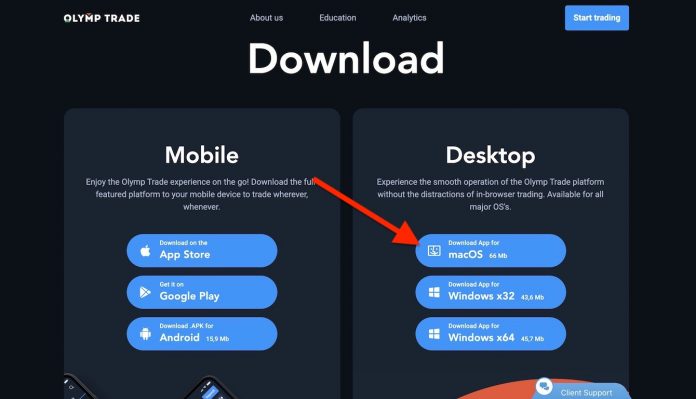

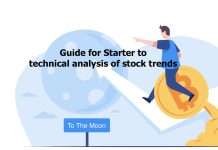




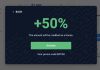
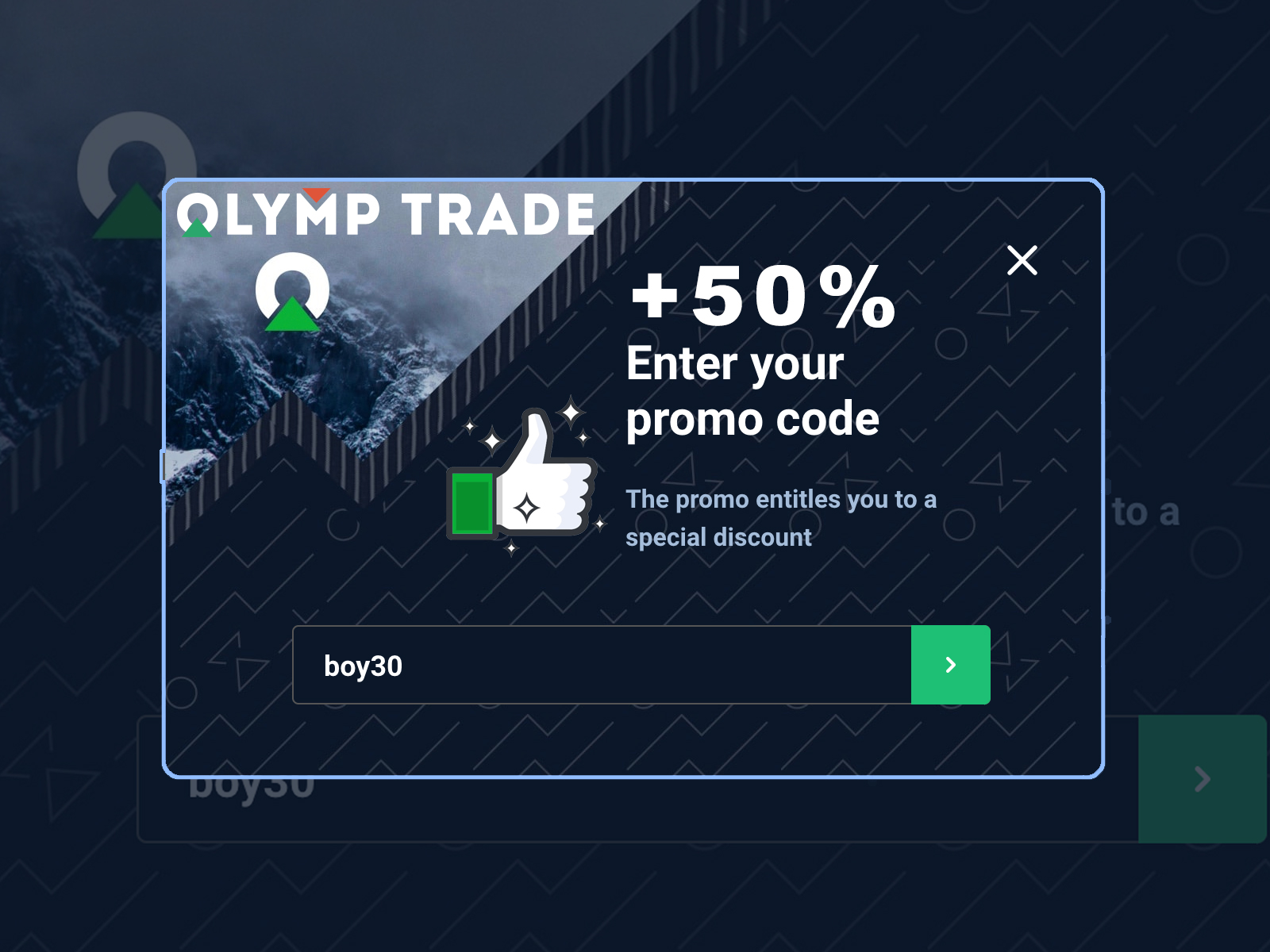
 General Risk Notification: Transactions offered by Olymp Trade can be executed only by fully competent adults. Transactions with financial instruments offered on Olymp Trade involve substantial risk and trading may be very risky. If you make Transactions with the financial instruments offered on Olymp Trade, you might incur substantial losses or even lose everything in your Account. Before you decide to start Transactions with the financial instruments offered on Olymp Trade, you must review the Service Agreement and Risk Disclosure Information. Olymp Trade is operated by Saledo Global LLC; Registration number: 227 LLC 2019; Registered Office Address: First Floor, First St. Vincent Bank Ltd Building, P. O Box 1574, James Street, Kingstown, St. Vincent & the Grenadines.
General Risk Notification: Transactions offered by Olymp Trade can be executed only by fully competent adults. Transactions with financial instruments offered on Olymp Trade involve substantial risk and trading may be very risky. If you make Transactions with the financial instruments offered on Olymp Trade, you might incur substantial losses or even lose everything in your Account. Before you decide to start Transactions with the financial instruments offered on Olymp Trade, you must review the Service Agreement and Risk Disclosure Information. Olymp Trade is operated by Saledo Global LLC; Registration number: 227 LLC 2019; Registered Office Address: First Floor, First St. Vincent Bank Ltd Building, P. O Box 1574, James Street, Kingstown, St. Vincent & the Grenadines.