![]() English
English ![]() हिन्दी
हिन्दी ![]() Indonesia
Indonesia ![]() Tiếng Việt
Tiếng Việt ![]() العربية
العربية ![]() ไทย
ไทย
Changing the Olymp Trade interface is often considered unnecessary. Because the default design of Olymp Trade deems to be friendly, modern for making money online, but you can still change the default interface to suit your aesthetic eye. The article will guide to customize the interface, which makes it easy to trade on Olymp Trade.
Instructions to edit the Olymp Trade interface
Log in to Olymp Trade, click on the Settings button
First, log in to the Trading interface of Olymp Trade at https://olymptrade.com/platform. Then click the Settings button. From here, you can tweak the interface based on what Olymp Trade has to offer.
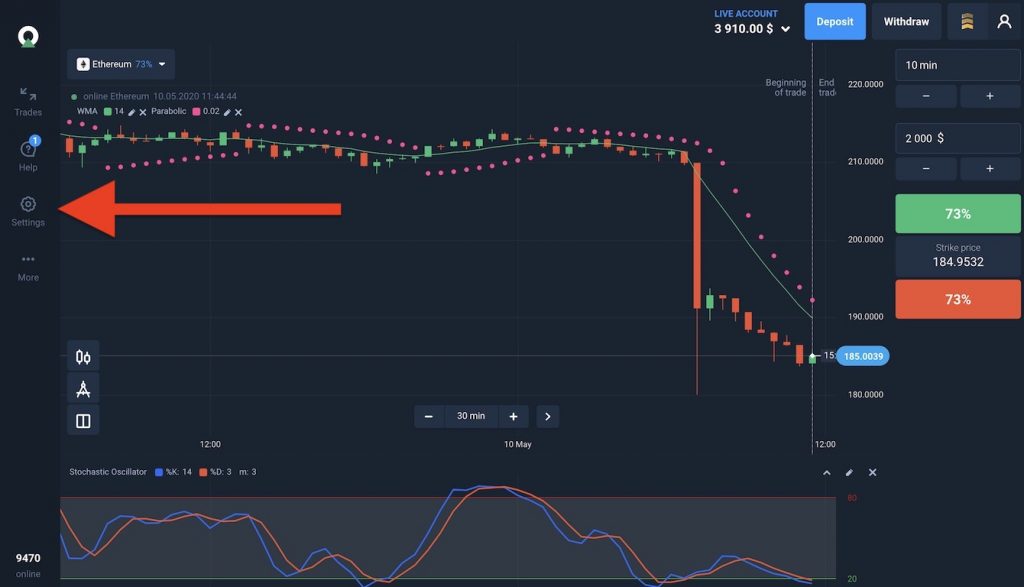
Change the Language in Olymp Trade
To change the Language on Olymp Trade, click on the Language collapse to open the list of languages.
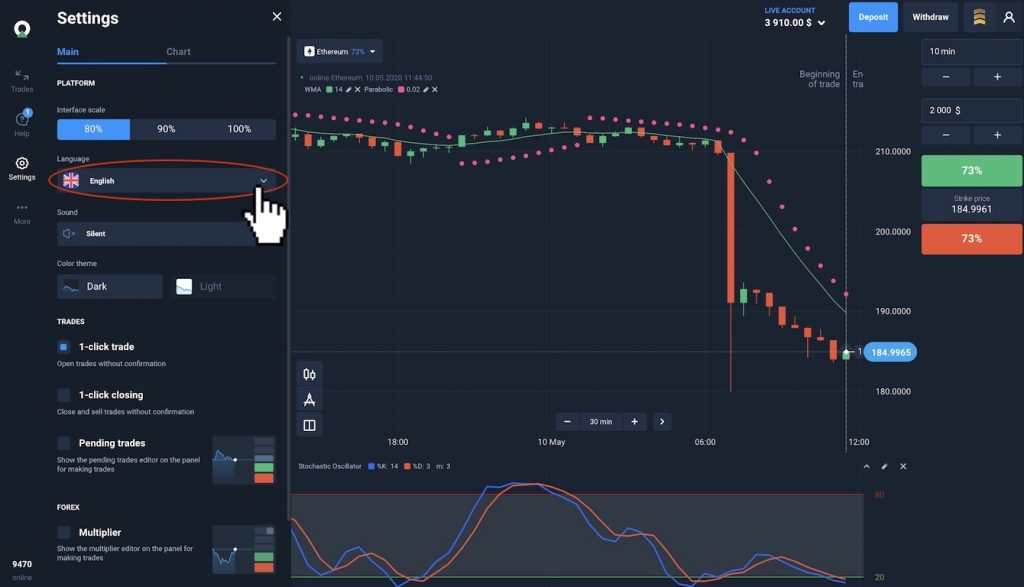
There are many languages and national flags that you could not understand. Thus, let’s simply choose your Language.
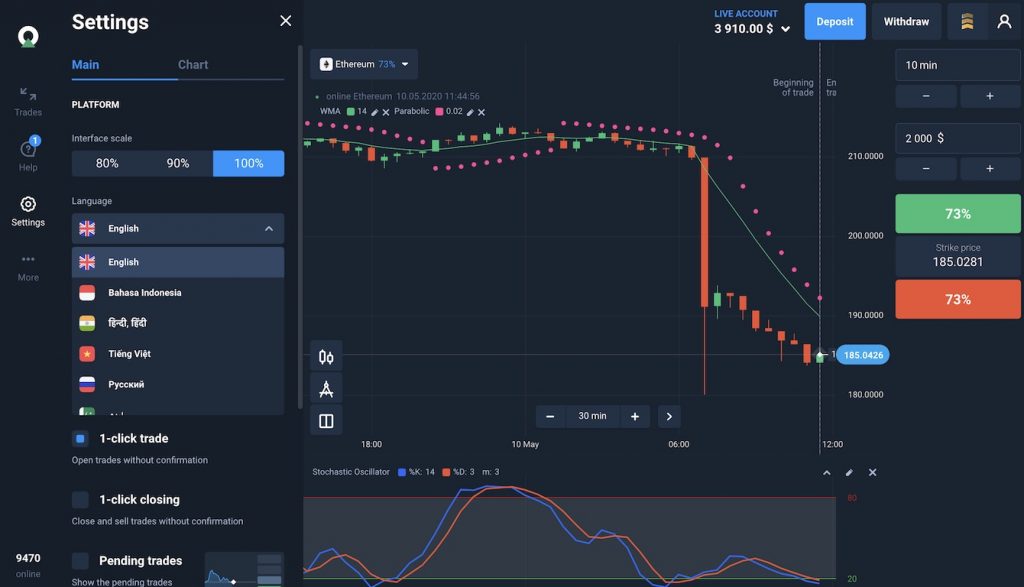
Zoom in and out of the Olymp Trade trading interface
Adjust the interface rate is allowed in 3 levels: 100%, 90%, 80%. The maximum scale percentage is 100%.
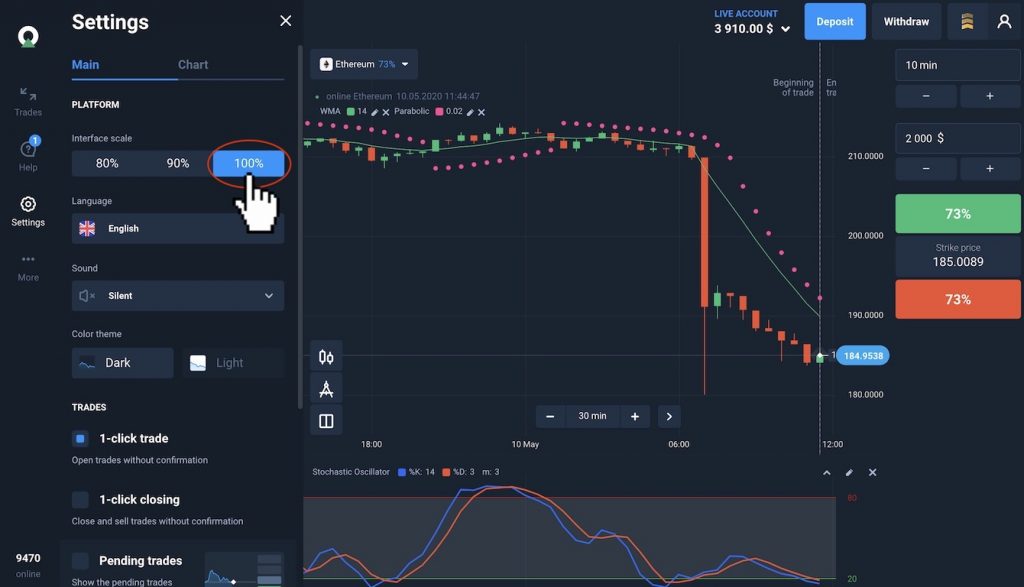
The minimum scale is 80%. To make it on, you just click the 80% button.
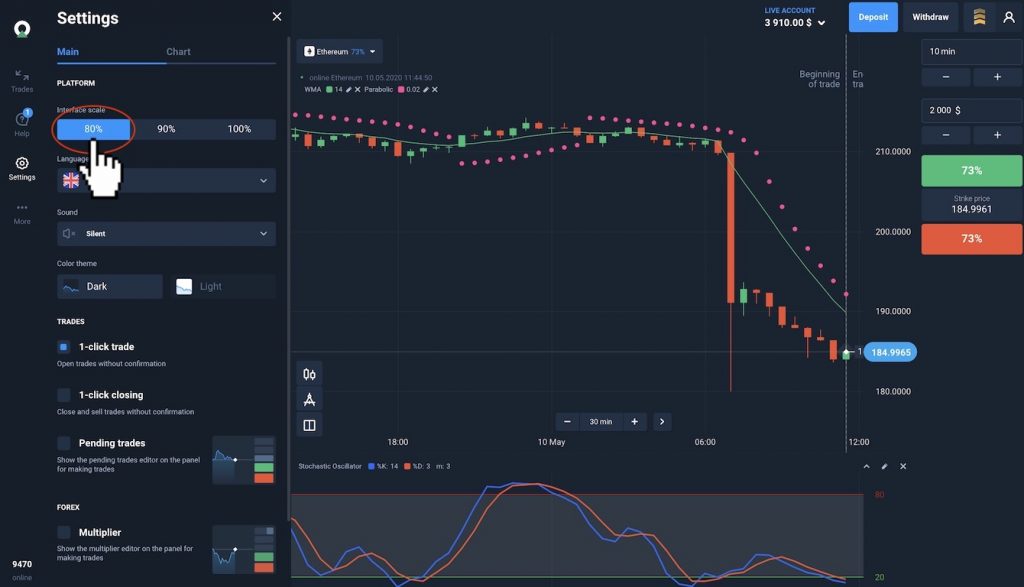
Enables / Disable for mute notification sound
Every time you place an order, success or failure will notify by sound. To enable or disable this feature, please click on the item, as shown below.
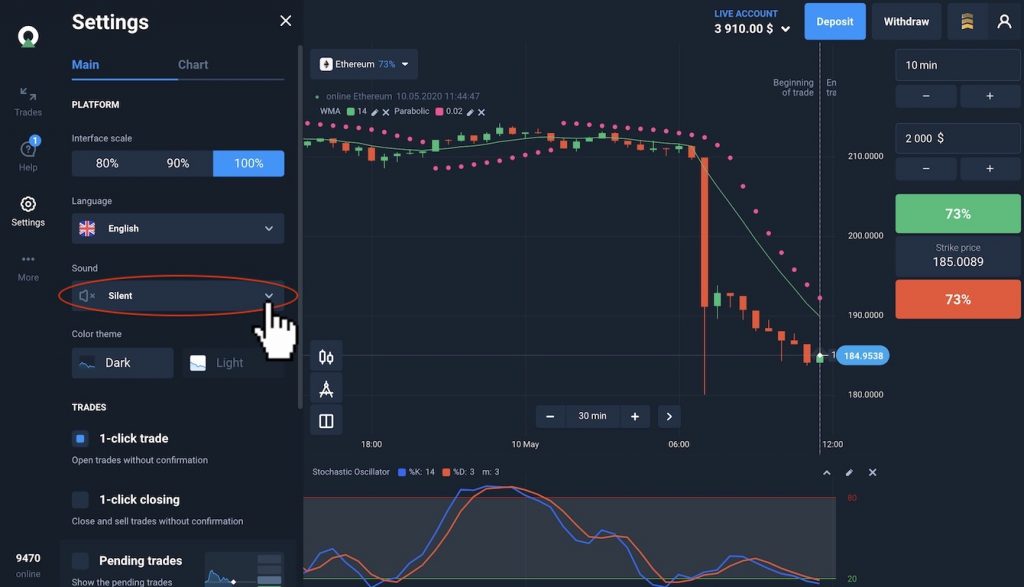
You can choose either the Silent or Default package. Choose the default package to disable mute. Otherwise, Choice of Silent, to mute the sounds.
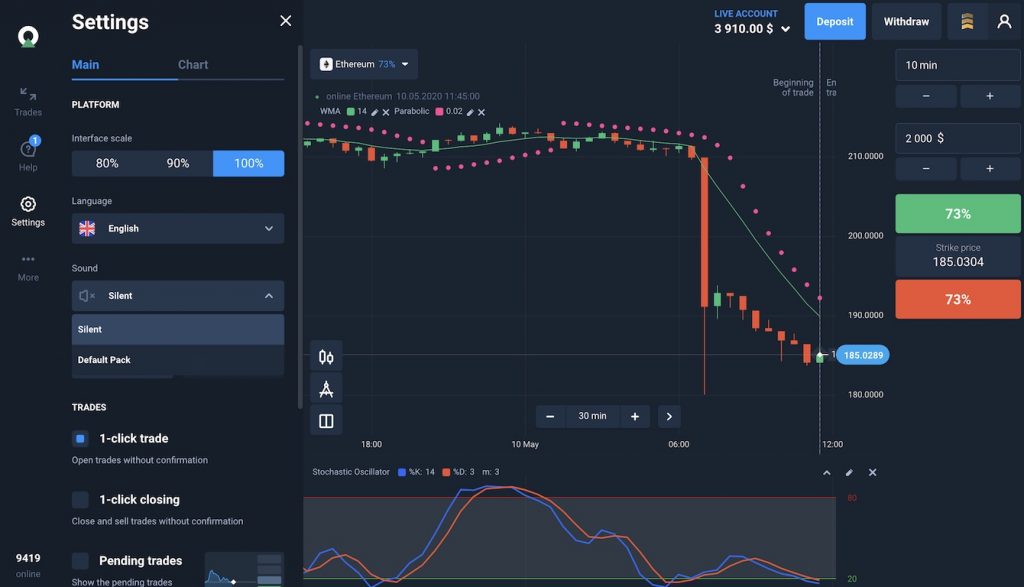
Change the Dark / Bright interface color to the Olymp Trade trading platform
Depending on your lighting environment, selecting Dark / Light Background will make your eyes more comfortable. This feature is relatively common on modern online monetization platforms such as Olymp Trade.
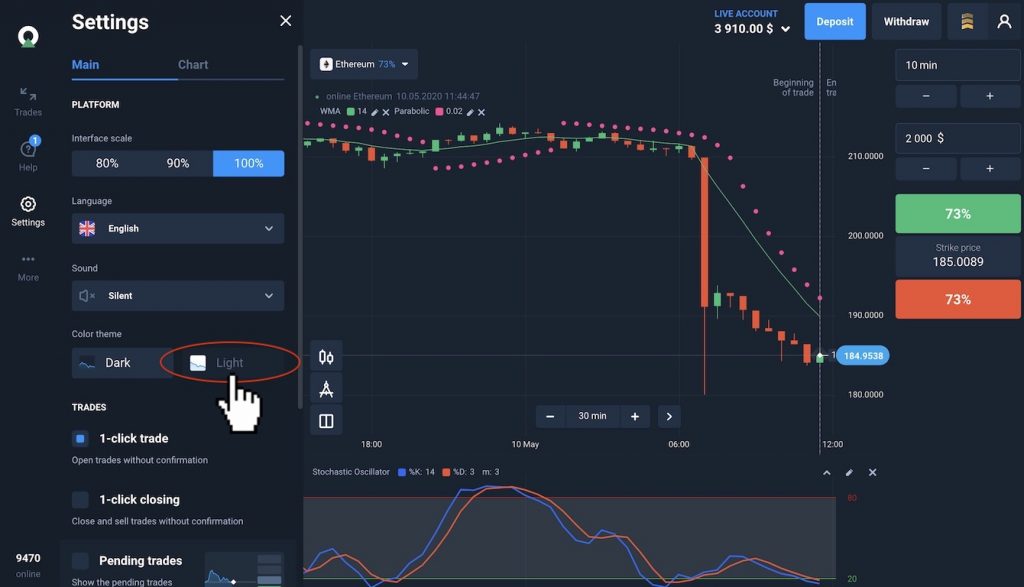
After clicking on the Light button, the interface will transform into the Light Color theme as below.
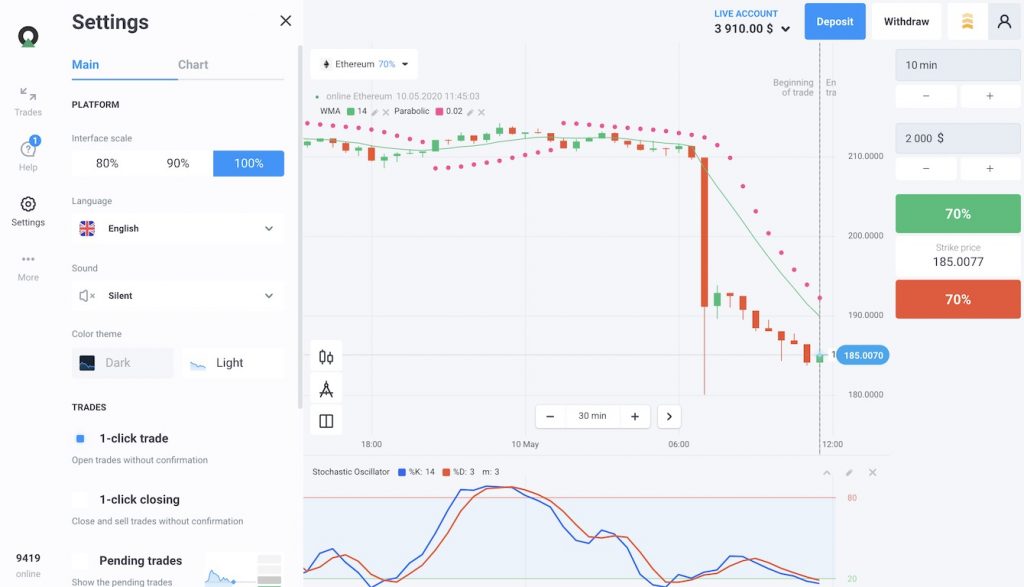
Customize support tools of analysis chart
To help you turn off the button of the Analysis Tools. Just in case you do not want to use it. Firstly, click the Chart button to open the customize sector.
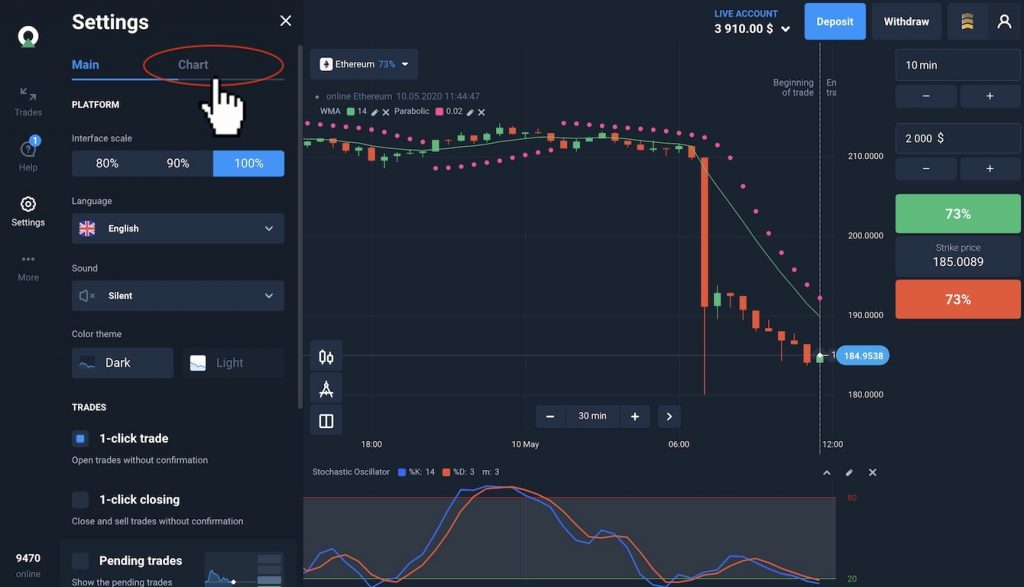
The highlighted items are related to each component on the interface. Entry prices, Indicators, Chart types will all have a short description below.
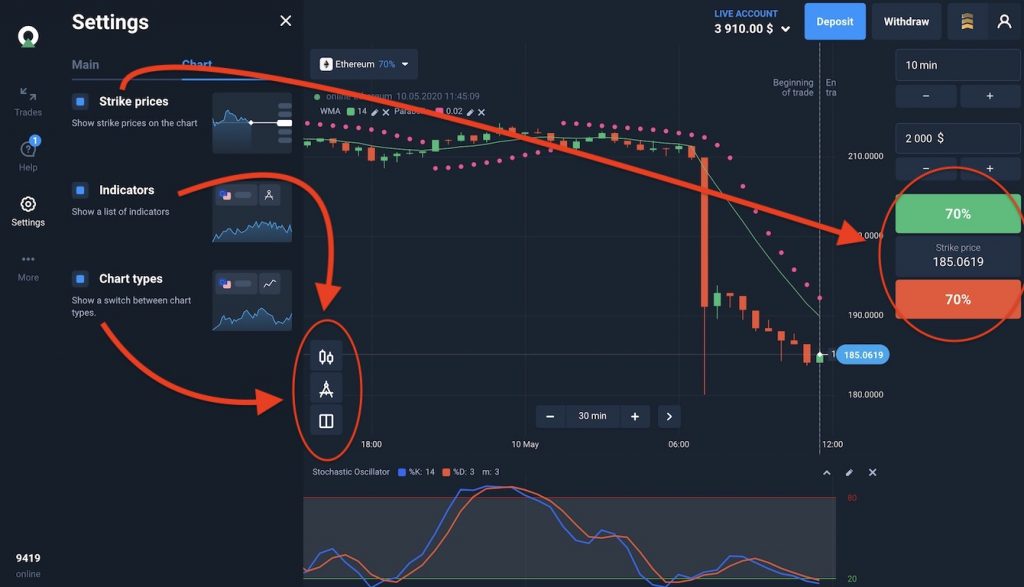
You can turn on/off each item to see the changes. When turned off, there will be an interface, as shown below.
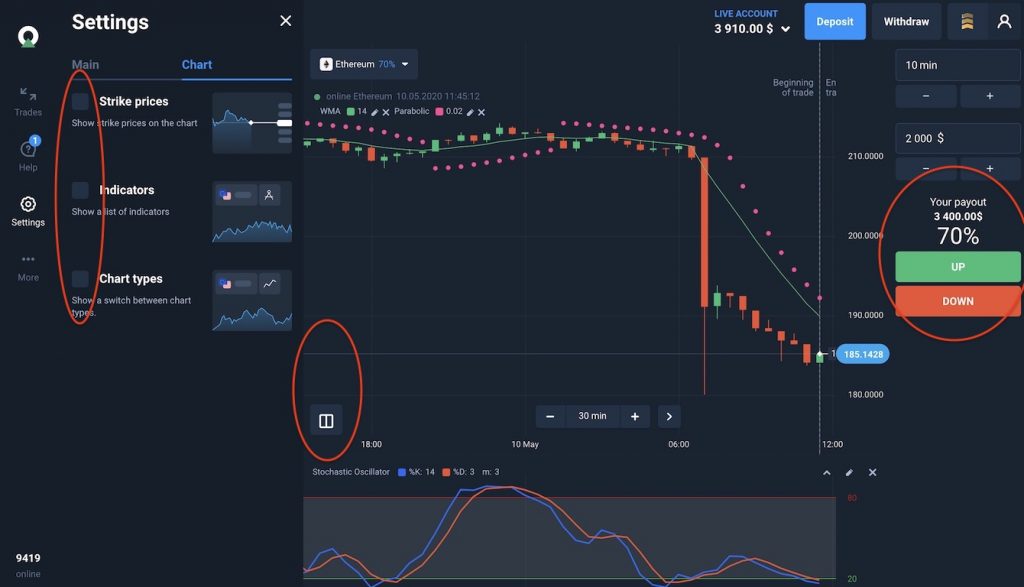
Do you not have an Olymp Trade account? Subscribe to the article https://traderrr.com/how-to-create-an-olymp-trade-account-activate-get-free-10000/ or click the button below to post Sign up quickly and receive $10,000.
Register Olymp Trade & Get Free $10,000 Get $10,000 free for newbies
![]() English
English ![]() हिन्दी
हिन्दी ![]() Indonesia
Indonesia ![]() Tiếng Việt
Tiếng Việt ![]() العربية
العربية ![]() ไทย
ไทย
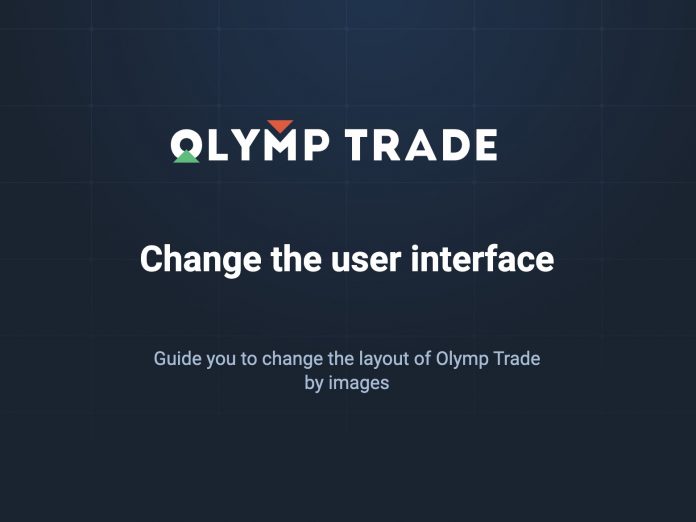

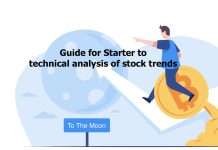




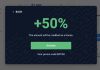
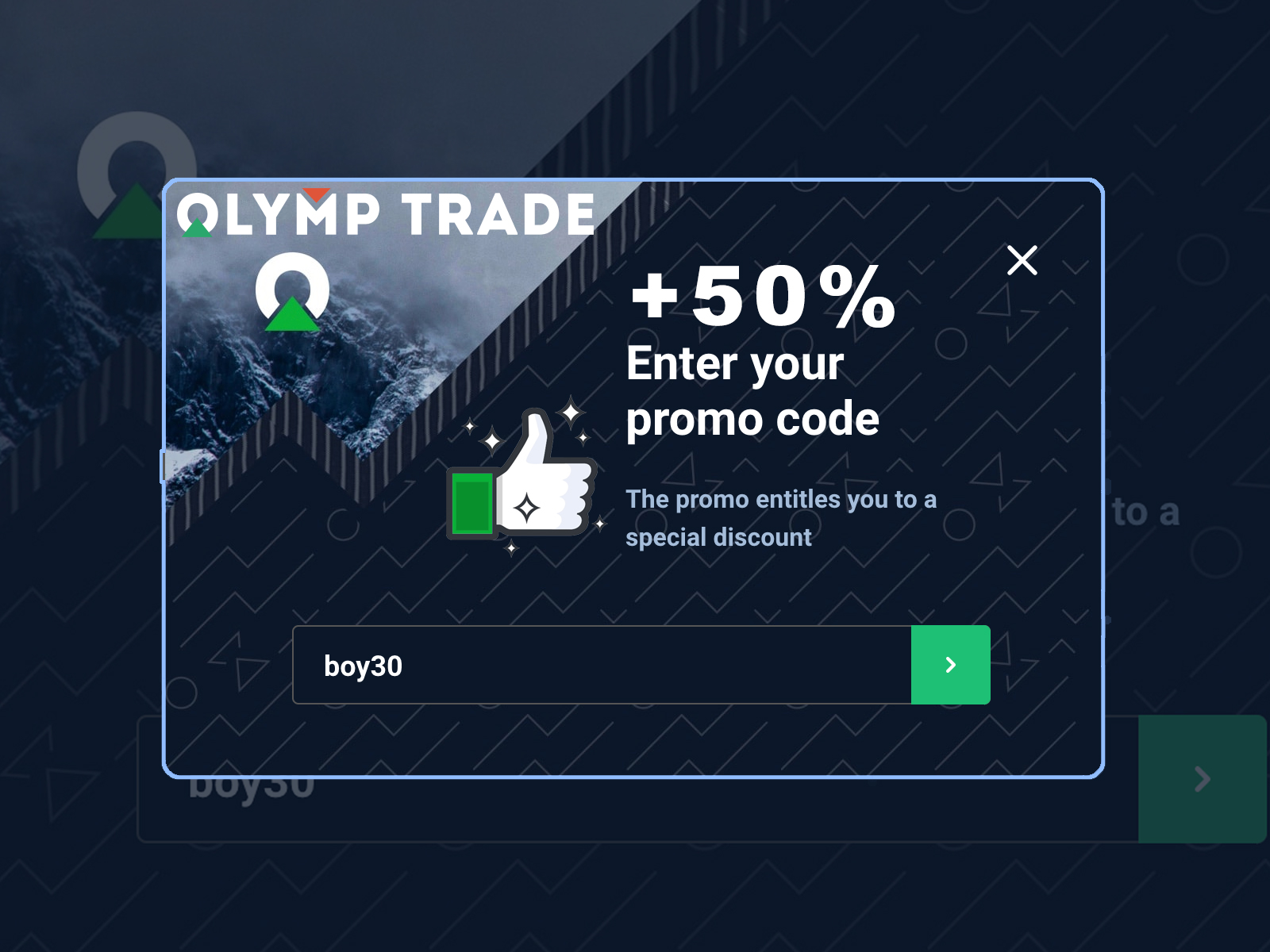
 General Risk Notification: Transactions offered by Olymp Trade can be executed only by fully competent adults. Transactions with financial instruments offered on Olymp Trade involve substantial risk and trading may be very risky. If you make Transactions with the financial instruments offered on Olymp Trade, you might incur substantial losses or even lose everything in your Account. Before you decide to start Transactions with the financial instruments offered on Olymp Trade, you must review the Service Agreement and Risk Disclosure Information. Olymp Trade is operated by Saledo Global LLC; Registration number: 227 LLC 2019; Registered Office Address: First Floor, First St. Vincent Bank Ltd Building, P. O Box 1574, James Street, Kingstown, St. Vincent & the Grenadines.
General Risk Notification: Transactions offered by Olymp Trade can be executed only by fully competent adults. Transactions with financial instruments offered on Olymp Trade involve substantial risk and trading may be very risky. If you make Transactions with the financial instruments offered on Olymp Trade, you might incur substantial losses or even lose everything in your Account. Before you decide to start Transactions with the financial instruments offered on Olymp Trade, you must review the Service Agreement and Risk Disclosure Information. Olymp Trade is operated by Saledo Global LLC; Registration number: 227 LLC 2019; Registered Office Address: First Floor, First St. Vincent Bank Ltd Building, P. O Box 1574, James Street, Kingstown, St. Vincent & the Grenadines.